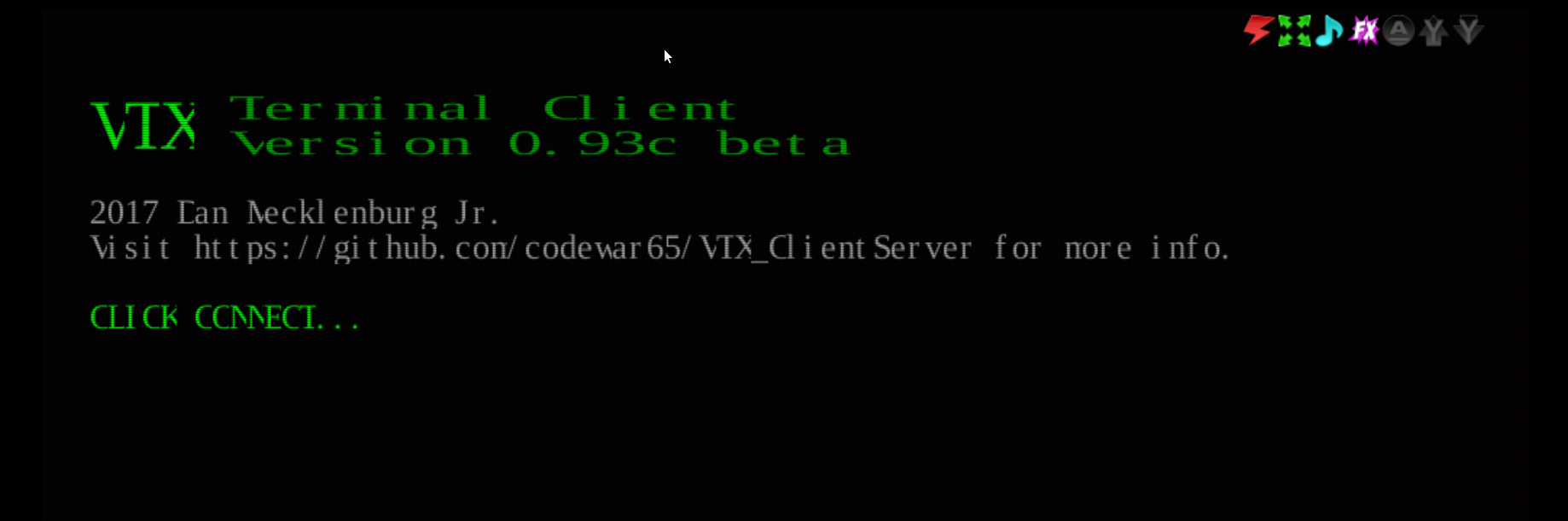3.2 KiB
VTX Web Client
ENiGMA supports the VTX websocket client for connecting to your BBS from a web page. Example usage can be found at Xibalba and fORCE9.
Before You Start
There are a few things out of scope of this document:
-
You'll need a web server for hosting the files - this can be anywhere, but it obviously makes sense to host it somewhere with a hostname relevant to your BBS!
-
It's not required, but you should use SSL certificates to secure your website, and for supplying to ENiGMA to secure the websocket connections. Let's Encrypt provide a free well-respected service.
-
How you make the websocket service available on the internet is up to you, but it'll likely by forwarding ports on your router to the box hosting ENiGMA. Use the same method you did for forwarding the telnet port.
Setup
-
Enable the websocket in ENiGMA, by adding
webSocketconfiguration to theloginServersblock (create it if you don't already have it defined).loginServers: { webSocket : { port: 8810 enabled: true securePort: 8811 certPem: /path/to/https_cert.pem keyPem: /path/to/https_cert_key.pem } } -
Restart ENiGMA and check the logs to ensure the websocket service starts successfully, you'll see something like the following:
[2017-10-29T12:13:30.668Z] INFO: ENiGMA½ BBS/30978 on force9: Listening for connections (server="WebSocket (insecure)", port=8810) [2017-10-29T12:13:30.669Z] INFO: ENiGMA½ BBS/30978 on force9: Listening for connections (server="WebSocket (secure)", port=8811) -
Download the VTX_ClientServer to your webserver, and unpack it to a temporary directory.
-
Download the example VTX client HTML file and save it to your webserver root.
-
Create an
assets/vtxdirectory within your webserver root, so you have a structure like the following:├── assets │ └── vtx └── vtx.html -
From the VTX_ClientServer package unpacked earlier, copy the contents of the
wwwdirectory intoassets/vtxdirectory. -
Create a vtxdata.js file, and save it to
assets/vtx:var vtxdata = { sysName: "Your Awesome BBS", wsConnect: "wss://your-hostname.here:8811" term: "ansi-bbs", codePage: "CP437", fontName: "UVGA16", fontSize: "24px", crtCols: 80, crtRows: 25, crtHistory: 500, xScale: 1, initStr: "", defPageAttr: 0x1010, defCrsrAttr: 0x0207, defCellAttr: 0x0007, telnet: 1, autoConnect: 0 }; -
Update
sysNameandwsConnectaccordingly. Usewss://if you set up the websocket service with SSL,ws://otherwise. -
If you navigate to http://your-hostname.here/vtx.html, you should see a splash screen like the following: