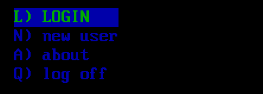6.2 KiB
| layout | title |
|---|---|
| page | Full Menu View |
Full Menu View
A full menu view supports displaying a list of times on a screen in a very configurable manner. A full menu view supports either a single row or column of values, similar to Horizontal Menu (HM) and Vertical Menu (VM), or in multiple columns.
General Information
Items can be selected on a menu via the cursor keys, Page Up, Page Down, Home, and End, or by selecting them via a hotKey - see Hot Keys below.
ℹ️ A full menu view is defined with a percent (%) and the characters FM, followed by the view number. For example: %FM1
ℹ️ See MCI for general information on how to use views and common configuration properties available for them.
Properties
| Property | Description |
|---|---|
textStyle |
Sets the standard (non-focus) text style. See Text Styles in MCI |
focusTextStyle |
Sets focus text style. See Text Styles in MCI |
itemSpacing |
Used to separate items vertically in the menu |
itemHorizSpacing |
Used to separate items horizontally in the menu |
height |
Sets the height of views to display multiple items vertically (default 1) |
width |
Sets the width of a view to display one or more columns horizontally (default 15) |
focus |
If set to true, establishes initial focus |
submit |
If set to true any accept action upon this view will submit the encompassing form |
hotKeys |
Sets hot keys to activate specific items. See Hot Keys below |
hotKeySubmit |
Set to submit a form on hotkey selection |
argName |
Sets the argument name for this selection in the form |
justify |
Sets the justification of each item in the list. Options: left (default), right, center |
itemFormat |
Sets the format for a list entry. See Entry Formatting in MCI |
fillChar |
Specifies a character to fill extra space in the menu with. Defaults to an empty space |
textOverflow |
If a single column cannot be displayed due to width, set overflow characters. See Text Overflow below |
items |
List of items to show in the menu. See Items below. |
focusItemFormat |
Sets the format for a focused list entry. See Entry Formatting in MCI |
Hot Keys
A set of hotKeys are used to allow the user to press a character on the keyboard to select that item, and optionally submit the form.
Example:
hotKeys: { A: 0, B: 1, C: 2, D: 3 }
hotKeySubmit: true
This would select and submit the first item if A is typed, second if B, etc.
Items
A full menu, similar to other menus, take a list of items to display in the menu. For example:
items: [
{
text: First Item
data: first
}
{
text: Second Item
data: second
}
]
If the list is for display only (there is no form action associated with it) you can omit the data element, and include the items as a simple list:
["First item", "Second item", "Third Item"]
Text Overflow
The textOverflow option is used to specify what happens when a text string is too long to fit in the width defined. Note, because columns are automatically calculated, this can only occur when the text is too long to fit the width using a single column.
ℹ️ If textOverflow is not specified at all, a menu can become wider than the width if needed to display a single column.
ℹ️ Setting textOverflow to an empty string textOverflow: "" will cause the item to be truncated if necessary without any characters displayed
ℹ️ Otherwise, setting textOverflow to one or more characters will truncate the value if necessary and display those characters at the end. i.e. textOverflow: ...
Examples
A simple vertical menu - similar to VM
Configuration fragment (expand to view)
</div>
</details>
### A simple horizontal menu - similar to HM

<details>
<summary>Configuration fragment (expand to view)</summary>
<div markdown="1">
FM2: { focus: true height: 1 width: 60 // set as desired submit: true argName: navSelect items: [ "prev", "next", "details", "toggle queue", "rate", "help", "quit" ] }
</div>
</details>
### A multi-column navigation menu with hotkeys

<details>
<summary>Configuration fragment (expand to view)</summary>
<div markdown="1">
FM1: { focus: true height: 6 width: 60 submit: true argName: navSelect hotKeys: { M: 0, E: 1, D: 2 ,F: 3,!: 4, A: 5, C: 6, Y: 7, S: 8, R: 9, O: 10, L:11, U:12, W: 13, B:14, G:15, T: 16, Q:17 } hotKeySubmit: true items: [ { text: M) message area data: message } { text: E) private email data: email } { text: D) doors data: doors } { text: F) file base data: files } { text: !) global newscan data: newscan } { text: A) achievements data: achievements } { text: C) configuration data: config } { text: Y) user stats data: userstats } { text: S) system stats data: systemstats } { text: R) rumorz data: rumorz } { text: O) onelinerz data: onelinerz } { text: L) last callers data: callers } { text: U) user list data: userlist } { text: W) whos online data: who } { text: B) bbs list data: bbslist } { text: G) node-to-node messages data: nodemessages } { text: T) multi relay chat data: mrc } { text: Q) quit data: quit } ] }
</div>
</details>