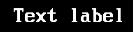2.0 KiB
| layout | title |
|---|---|
| page | Full Menu View |
Full Menu View
A text label view supports displaying simple text on a screen.
General Information
ℹ️ A text label view is defined with a percent (%) and the characters TL, followed by the view number. For example: %TL1
ℹ️ See Art for general information on how to use views and common configuration properties available for them.
Properties
| Property | Description |
|---|---|
text |
Sets the text to display on the button |
textStyle |
Sets the standard (non-focus) text style. See Text Styles in Art |
width |
Sets the width of a view to display one or more columns horizontally (default 15) |
argName |
Sets the argument name for this selection in the form - Not normally used for text labels |
justify |
Sets the justification of each item in the list. Options: left (default), right, center |
fillChar |
Specifies a character to fill extra space in the menu with. Defaults to an empty space |
textOverflow |
If a single column cannot be displayed due to width, set overflow characters. See Text Overflow below |
Text Overflow
The textOverflow option is used to specify what happens when a text string is too long to fit in the width defined.
ℹ️ If textOverflow is not specified at all, a text label can become wider than the width if needed to display the text value.
ℹ️ Setting textOverflow to an empty string textOverflow: "" will cause the item to be truncated if necessary without any characters displayed
ℹ️ Otherwise, setting textOverflow to one or more characters will truncate the value if necessary and display those characters at the end. i.e. textOverflow: ...